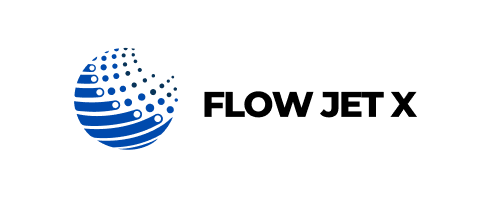Fast Offline Fixes
Issue Explanation:
A printer showing as “offline” when it’s actually powered on and connected can disrupt printing entirely. This status often results from driver issues, outdated settings, or disconnection from the computer or network.
Possible Causes:
- Loose USB or unstable Wi-Fi connection
- Outdated or corrupted print drivers
- Printer not set as default
- Conflicts with print spooler service
- Sleep mode or energy-saving settings
Step-by-Step Solutions:
- Check Cable or Wi-Fi Connection:
Make sure your printer is properly connected. If on Wi-Fi, try reconnecting to your network or restart your router. - Set Printer as Default:
Go to your computer’s settings and ensure the correct printer is marked as default. - Restart Print Spooler Service:
Access services from your PC, find “Print Spooler,” and restart it to refresh print communication. - Update or Reinstall Drivers:
Download the latest drivers from the manufacturer’s site. Remove old ones before reinstalling. - Disable ‘Use Printer Offline’:
In printer settings, uncheck the “Use Printer Offline” option if enabled.
Future Tips to Avoid It:
Keep your printer firmware and drivers regularly updated. Use a stable internet connection or USB for reliable communication. Avoid frequent switching between multiple printers on your system, and reboot your printer weekly to prevent sleep mode issues.