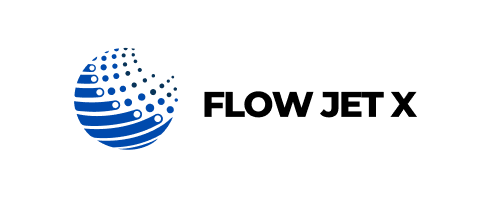How to Troubleshoot a Printer That Prints Blank Pages

How to Troubleshoot a Printer That Prints Blank Pages
Imagine hitting ‘Print’ only to see a sheet come out—completely blank. No ink, no error, just white paper. Whether it's an inkjet or laser printer, this frustrating issue is more common than you'd think. Fortunately, it’s often easy to fix once you know where to look.
In this blog, we’ll guide you through the most common causes and step-by-step solutions to get your printer back to printing properly.
Why Is My Printer Printing Blank Pages?
Several factors could be behind this issue, including:
- Empty or dried-up cartridges
- Clogged printheads
- Incorrect paper or layout settings
- Driver/software glitches
- Printing from an incompatible file
Let’s tackle each cause with a solution.
Step-by-Step Troubleshooting Guide
-
Check Ink or Toner Levels
- Inkjet Printer: Go to your printer’s control panel or software dashboard to check ink levels. If black or color ink is very low or empty, replace the cartridge.
- Laser Printer: Check toner cartridge status. If it’s running low or unevenly spread, replace it or redistribute the toner by gently shaking it.
-
Clean the Printhead
Clogged nozzles are a top reason for blank pages. Use your printer’s built-in “Printhead Cleaning” or “Nozzle Check” tool—usually found in the maintenance section of printer settings. Run the cleaning cycle once or twice, then print a test page. If the problem persists, manually clean the printhead (follow manufacturer instructions carefully). -
Ensure Proper Cartridge Installation
Open the printer and confirm the cartridges are installed in the correct slot, snapped in firmly, and not covered with any protective film or plastic. Even a small misalignment can cause the printer to skip ink entirely. -
Check Paper Type and Layout Settings
Incorrect settings may cause the printer to attempt a blank “print.” Go to Printer Preferences before printing. Ensure the correct paper size, layout, and media type are selected. Make sure “Print in Grayscale” or “Black Ink Only” isn’t accidentally selected if you're using color. -
Update or Reinstall Printer Drivers
Corrupt or outdated drivers may prevent proper printing. Visit the printer brand’s official website. Download and install the latest driver for your model and OS. Restart your computer and printer after installation. -
Print from Another File or Application
Try printing a different document or even a test page. If one document causes blank pages but others don’t, the file may be corrupted or incompatible. Copy the contents into a new document and print again.
Pro Tips to Avoid Blank Page Issues in the Future
- Use your printer regularly. Infrequent use dries up ink and clogs nozzles.
- Store cartridges properly and always close the printer’s lid to prevent dust.
- Use high-quality ink and paper recommended by the manufacturer.
- Run monthly printhead cleanings if you don’t print often.
- Keep firmware and drivers up to date to avoid software conflicts.
Final Thoughts
Blank page problems can slow you down, but most of the time, they’re fixable without any technical help. With these simple troubleshooting steps, you can restore print quality and keep your workflow on track.
Still stuck? Browse our blog library at Flow Jet X for more DIY printer solutions and tips tailored to every type of user.