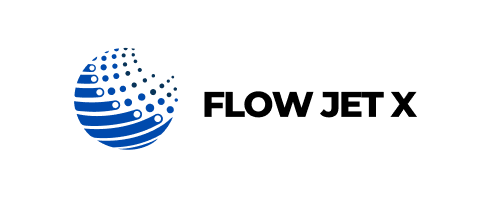Offline Printer? Here’s What You Should Check First

Offline Printer? Here’s What You Should Check First
Nothing’s more frustrating than a printer that shows “Offline” just when you need it most. Even when it’s powered on and connected, your printer may refuse to communicate with your device. But don’t worry—this issue is more common than you think and usually easy to fix with the right steps.
In this guide, we’ll walk you through why your printer might show as offline and what you should check first to bring it back online quickly.
What Does “Printer Offline” Mean?
When a printer appears offline, it means your computer or device cannot communicate with it. This doesn’t always mean the printer is off—it could be a software or connectivity glitch.
First Things to Check (Before You Panic)
-
Is the printer turned on and ready?
Yes, it sounds obvious—but double-check that the printer is:- Powered on
- Showing no error lights or paper jams
- Properly connected to power
-
Check the Connection (Wired or Wireless)
- For USB Printers: Ensure the USB cable is securely plugged into both the printer and computer. Try using a different USB port or cable.
- For Wireless Printers: Confirm that the printer is connected to the correct Wi-Fi network. Restart your Wi-Fi router. Reconnect the printer using its built-in wireless setup option.
-
Set Printer as Default
If your system is trying to send jobs to a different printer, it may appear offline.
On Windows: Go to Settings > Devices > Printers & Scanners, click on your printer and select Set as default.
On Mac: Go to System Preferences > Printers & Scanners, right-click your printer and set it as default. -
Clear the Print Queue
A stuck job in the queue can cause offline errors.
Open your printer settings, right-click the printer icon and select See what’s printing. Cancel all jobs, then try printing again. -
Restart Both Printer and Computer
A simple restart can refresh the printer’s connection.
Power off your printer and unplug it, restart your computer, then plug the printer back in and power it on. -
Update or Reinstall Printer Drivers
Corrupted or outdated drivers can break communication.
Visit your printer manufacturer’s website, download and install the latest drivers, then restart your computer. -
Run a Printer Troubleshooter (Windows)
Use Windows' built-in tool:
Go to Settings > Update & Security > Troubleshoot, select Printer, and follow the instructions.
It will scan and automatically fix common issues.
Future Tips to Avoid Offline Errors
- Use a static IP address for your wireless printer to prevent Wi-Fi dropout.
- Avoid using your printer’s sleep mode too often—some models drop the connection.
- Keep your printer firmware and drivers updated.
- If you're not printing regularly, send a small test print weekly to keep the connection active.
Final Words
An offline printer doesn’t have to derail your day. By running through these simple checks, you can usually fix the problem in minutes—no tech expert needed. Stay connected and avoid downtime by maintaining your printer’s connectivity settings and keeping it updated.
Need more troubleshooting help? Explore more DIY printer solutions on the Flow Jet X blog, designed to keep your printing smooth, simple, and stress-free.